Project Title:
KENET: CS-IS-EE RF Radiation Activity 2G+, Wi-Fi, IoT 2020, HEALTH Studies.
Simplified SAR Calculator
Important
Specific absorption rate (SAR) is a unit of measurement for the amount of radio frequency energy absorbed by the body when using
a wireless device or when exposed to electromagnetic radiations from the other radio signal sources. For approved 'healthy' levels of radio frequency energy by the
World Health Organization (WHO) and International Telecommunications Union (ITU), the
maximum acceptable SAR value is 2[W/Kg] i.e 2 Watts of energy per every
1 kilogram of body mass.
Short Guide
The system provides a section on the right for SAR properties definition.
The process is procedural using the control buttons provided allowing access to more properties that describes
different states favourable for precise SAR computation.
Section 1
To begin, use the 1st initial window (as shown in Fig 1 below) to select the Technology of your target RF source/device.
Fig. 1: Simplified SAR calculator guide
Using Next button, proceed to RF-source and ageset definition window.
Section 2
First, the immediate selection field in this section labelled RF Source consists of a list of radio frequency (RF) sources/devices from which one is to select in relation to the technology type defined in section 1 above.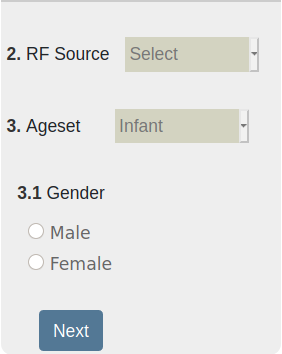
Fig. 2: Simplified SAR calculator guide
Selecting Infant as the target ageset will require defining age which is to be in a range of [0 - 36] months. Age is a fundamental factor in infant ageset as its to be used in determining the average head size of the target ageset.

Fig. 3: Simplified SAR calculator guide
Section 3
Defining ageset as Adult, will require no age definition as the calculator uses average adult human head sizes for male and female genders as default values. The head sizes for both agesets are clearly displayed in step 4 of the final properties definition window under Head size field. They're captured by radius in units of centimeters [cm].Finally, in this section the user is to define the seperation distance between the radio frequency (RF) source or device in the analysis e.g mobile phone and target human ageset. Depending on selected RF-source/device, one is required to define the units of calibration for the seperation distance. For instance, centimeters [cm] forms suitable units for mobile phones, bluetooth dongles among others. By default, this value is set to zero[0]. Next, to complete properties definition the calculator provides a selection field for tissue type which constitutes of skin, fat, bone and brain. These are the primary head tissues the whole analysis is all about and the general research as well in relation to RF radiation effects with Brain being the center element.
Therefore, one is required to define a tissue for which its specific absorption rate (SAR) is to be computed.

Fig. 4: Simplified SAR age definition window
Section 4
The calculation is accomplished by the Calculate button which invokes the display of result section. This contains an SAR result display field with a result value defined in units of watts per kilogram[W/Kg]. Alongside this SAR result value, there's also a handy button labelled Details which when clicked, invokes a small pop-up window with quite detailed information about the computed SAR analysis.
Fig. 5: Simplified SAR result window
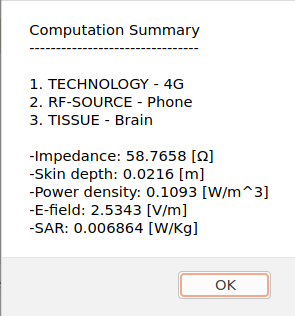
Fig. 6: Simplified SAR calculation details
This forms the final step in SAR computation.
To perform new analysis, the Clear button is provided to clear and refresh the properties definition section.